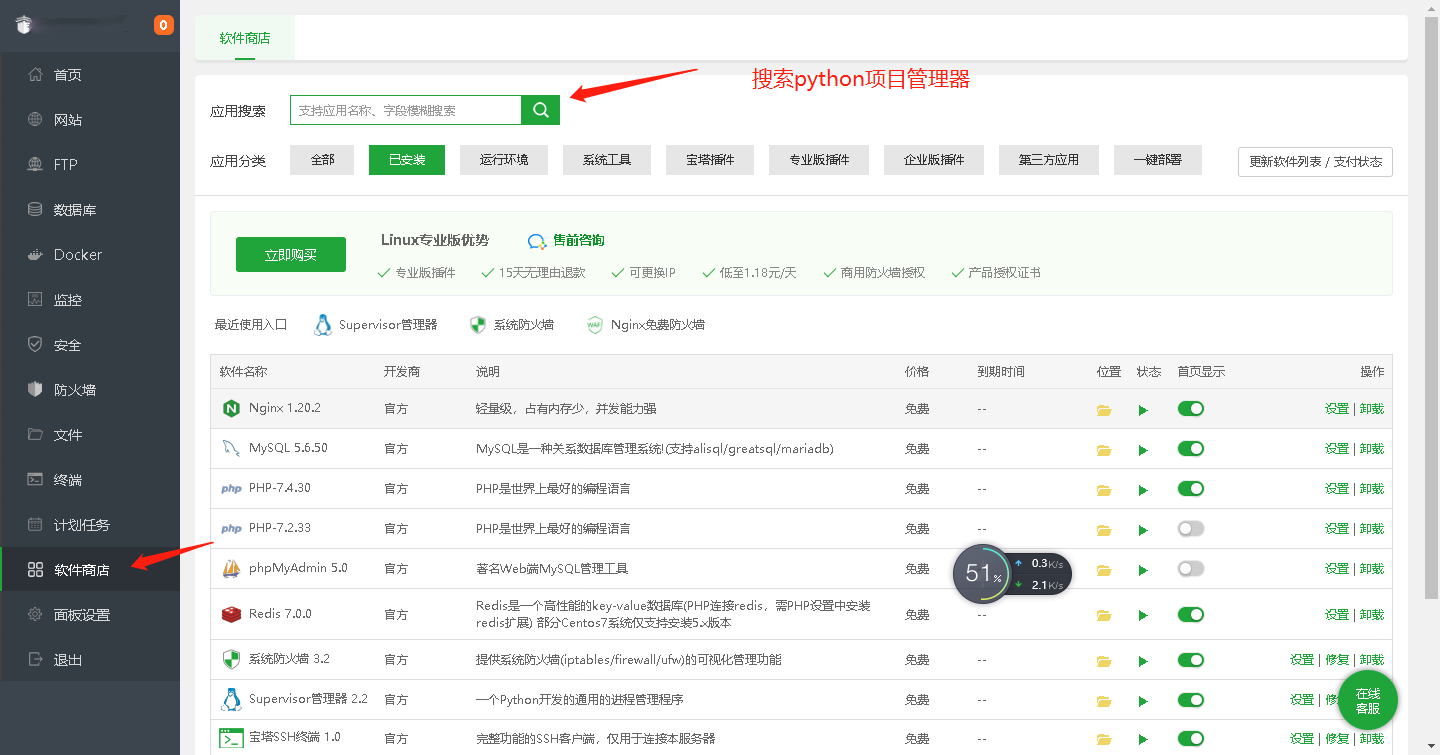用python写个selenium上传文件的程序,非input标签的上传
非input标签的上传通常是通过模拟点击“上传”按钮打开系统的文件选择框,然后在文件选择框中选择文件并点击“确定”按钮实现的。在Selenium中,我们可以使用AutoIT或pywinauto等工具来模拟操作系统的窗口,实现非input标签的上传。
下面是一个使用pywinauto模块实现非input标签上传文件的示例程序:
from selenium import webdriver
from pywinauto.application import Application
from pywinauto.keyboard import send_keys
# 指定要上传的文件路径
file_path = r"C:\path\to\your\file.jpg"
# 创建WebDriver对象,这里使用Chrome浏览器作为示例
driver = webdriver.Chrome()
# 打开要上传文件的页面
driver.get("https://example.com/upload")
# 找到上传按钮并点击
upload_button = driver.find_element_by_xpath("//button[@class='upload-button']")
upload_button.click()
# 使用pywinauto模块模拟系统的文件选择框
app = Application(backend='uia').connect(title='打开') # 打开系统的文件选择框
app['打开']['文件名(N):Edit'].set_text(file_path) # 将要上传的文件路径填入文件名输入框
send_keys("{ENTER}") # 模拟按下回车键,选择文件并点击“确定”按钮
# 等待上传完成
# ...
# 关闭浏览器
driver.quit()在这个示例中,我们使用了pywinauto模块模拟了系统的文件选择框,找到了文件名输入框并将要上传的文件的路径填入该输入框,然后模拟按下回车键,选择文件并点击“确定”按钮完成文件的选择。请注意,要将C:\path\to\your\file.jpg替换为实际要上传的文件的路径。
上传完成后,您可以使用Selenium的等待功能等待页面中上传成功的提示信息出现,然后关闭浏览器
新实例:
from selenium import webdriver
from selenium.webdriver.common.by import By
from selenium.webdriver.support.ui import WebDriverWait
from selenium.webdriver.support import expected_conditions as EC
from pywinauto.application import Application
from pywinauto.keyboard import send_keys
import time
# 指定要上传的文件路径
file_path = r"C:\Users\Administrator\Desktop\1\f69e1dd88b3e90726e4d6cee1baa709.jpg"
# 创建WebDriver对象,这里使用Chrome浏览器作为示例
driver = webdriver.Chrome()
# 打开要上传文件的页面
driver.get("https://layuion.com/docs/modules/upload.html")
# 等待上传按钮出现并点击
upload_button = WebDriverWait(driver, 10).until(
EC.element_to_be_clickable((By.ID, "test1"))
)
upload_button.click()
time.sleep(3)
# 使用pywinauto模块模拟系统的文件选择框
app = Application().connect(path="C:\Program Files\Google\Chrome\Application\chrome.exe") # 打开系统的文件选择框
send_keys(file_path)# 将要上传的文件路径填入文件名输入框
time.sleep(3)
send_keys("{ENTER}") # 模拟按下回车键,选择文件并点击“确定”按钮
# 等待上传完成
# ...
input('ok?')
# 关闭浏览器
driver.quit()